HTCondor on demand
Deployment schema
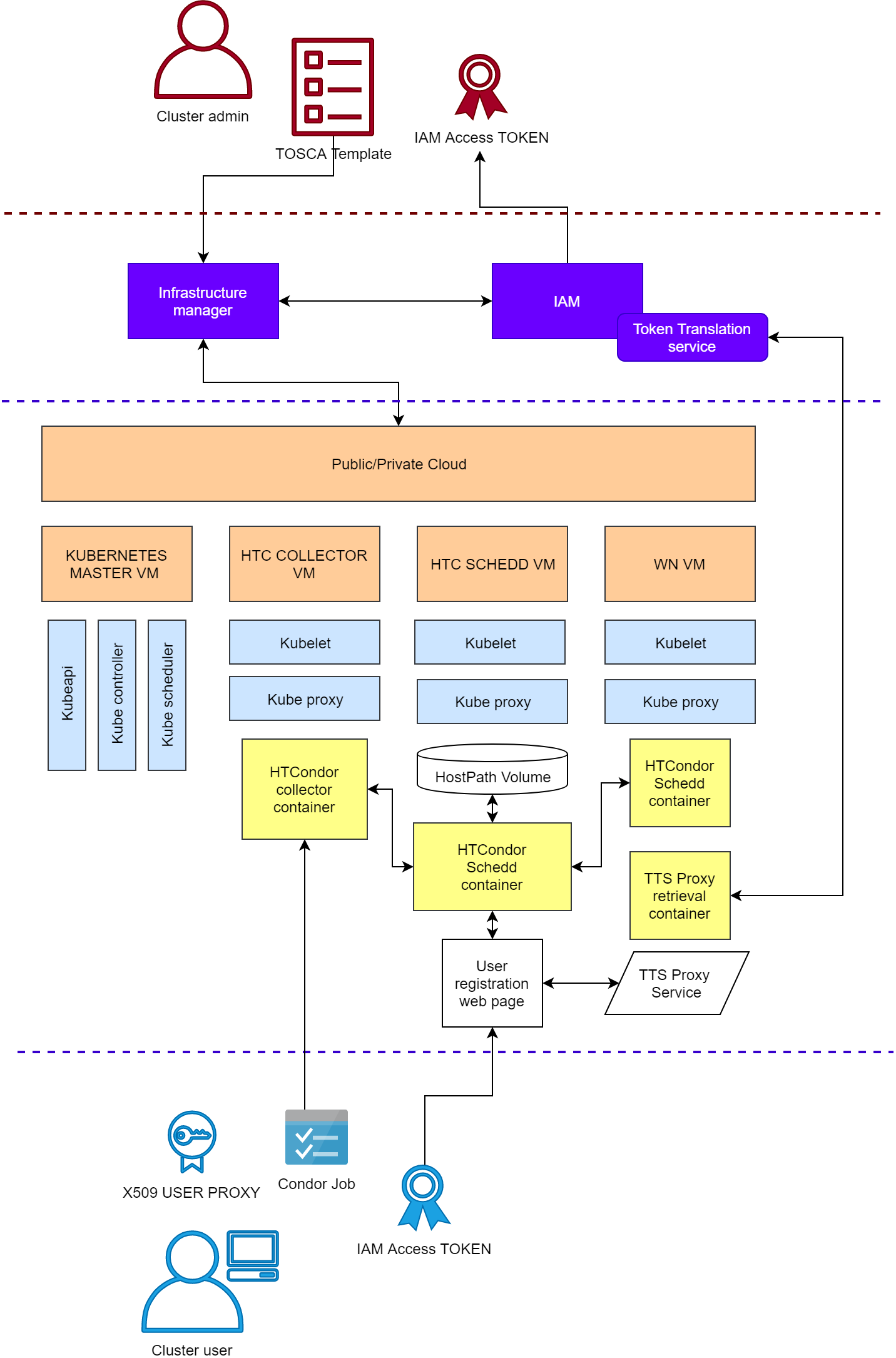
AuthN/Z schema
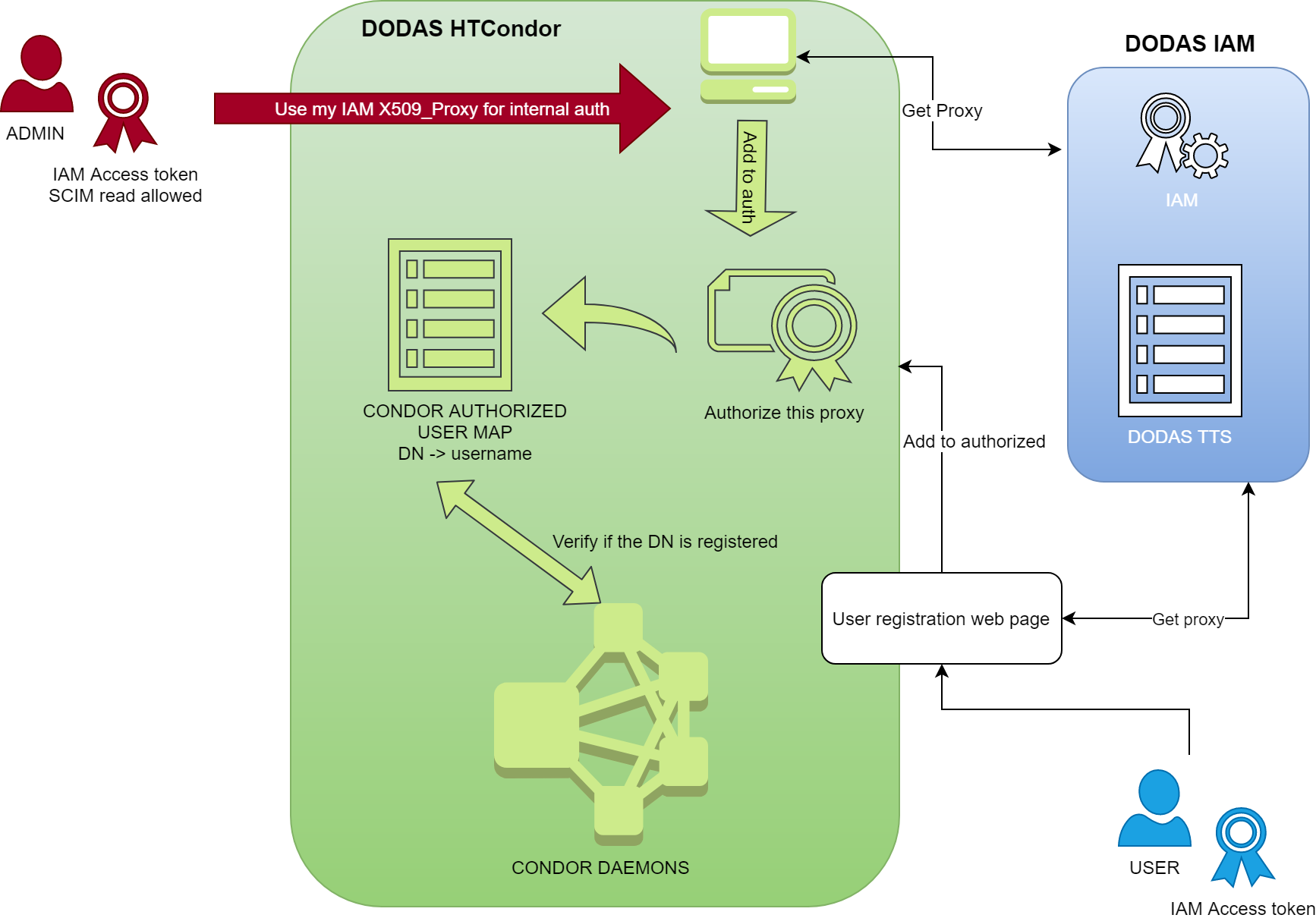
Automation flow
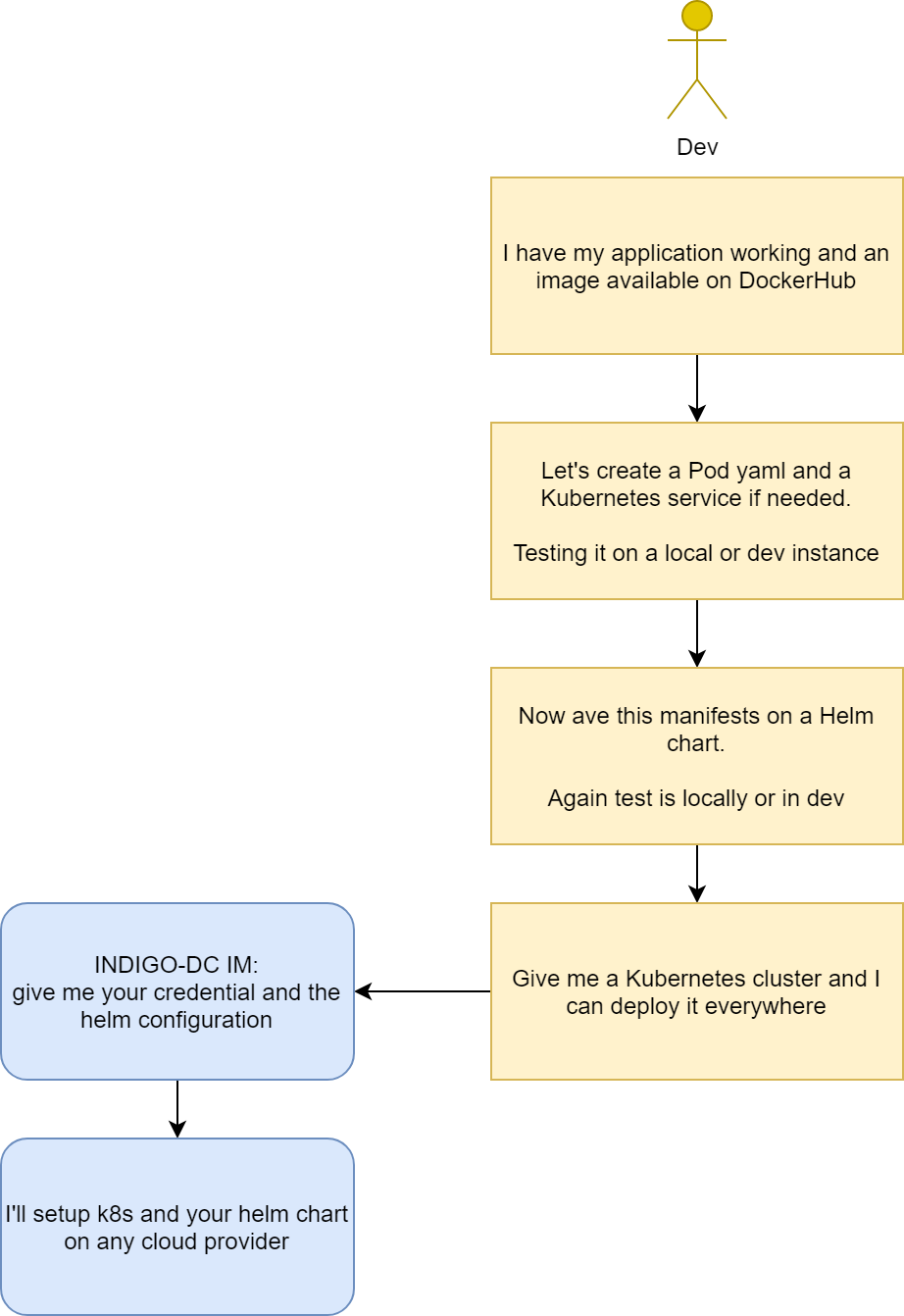
Deploying HTCondor on demand
Retrieve IAM token
$HOME/get_proxy.sh
You'll be prompted with username and password requests. Just insert the one corresponding to you Indigo-IAM account.
Method 1: Deployment with orchestrator
Get the templates
Template for HTC cluster on demand with orchestrator
Quick look at ansible
Fill the missing parameters
....
Deploy
After using the $HOME/get_proxy.sh script to retrieve the token, export it into an env variable together with the orchestrator endpoint:
export ORCHENT_TOKEN=<your token here> export ORCHENT_URL=https://dodas-paas.cloud.ba.infn.it/orchestrator
orchent depcreate condor_orchestrator.yaml '{}'
Log into k8s master
Get the private key for the master node key:
orchent depshow <UUID>
Then log in with:
chmod 600 mykey
ssh -i mykey k8s_master
Method 2: Deployment with IM DODAS
Get the templates
Fill the missing parameters
....
Validate the template
Deploy
After using the $HOME/get_proxy.sh script to retrieve the token and to configure the dodas client:
dodas create htcondor_k8s-cluster.yaml
N.B. the client installation guide and reference can be found here.
Log into k8s master
Get the private key for the master node key:
dodas get vm <infID> 0